Shareable Vivaldi Themes
This post is also available in:
![]() 日本語
日本語 ![]() Français
Français ![]() Español
Español ![]() Deutsch
Deutsch ![]() Српски
Српски ![]() Українська
Українська ![]() Polski
Polski ![]() Dansk
Dansk ![]() Português
Português ![]() Български
Български ![]() 简体中文
简体中文
In the Vivaldi browser, you can choose a theme from a selection of pre-installed themes, create your own theme or install themes shared by other Vivaldi users. In this article we’ll focus on the latter, how to install user created themes and also how to share your own themes.
Browse Vivaldi Themes
To see the selection of user created and shared themes:
- Go to Vivaldi Themes on https://themes.community.vivaidi.xyz.
Alternatively, in the browser, go to Settings > Themes and click on Get more themes in the bottom right corner of the Theme Library. - Browse through the themes on the page.
You can filter themes by category, color, whether the theme has been featured by the Vivaldi Team and whether the theme includes custom icons. You can sort themes by popularity, upload time or alphabetically. Also, you can view themes from the same author by opening one of their themes and in the theme info, clicking on their name next to Made by.
Install a new theme
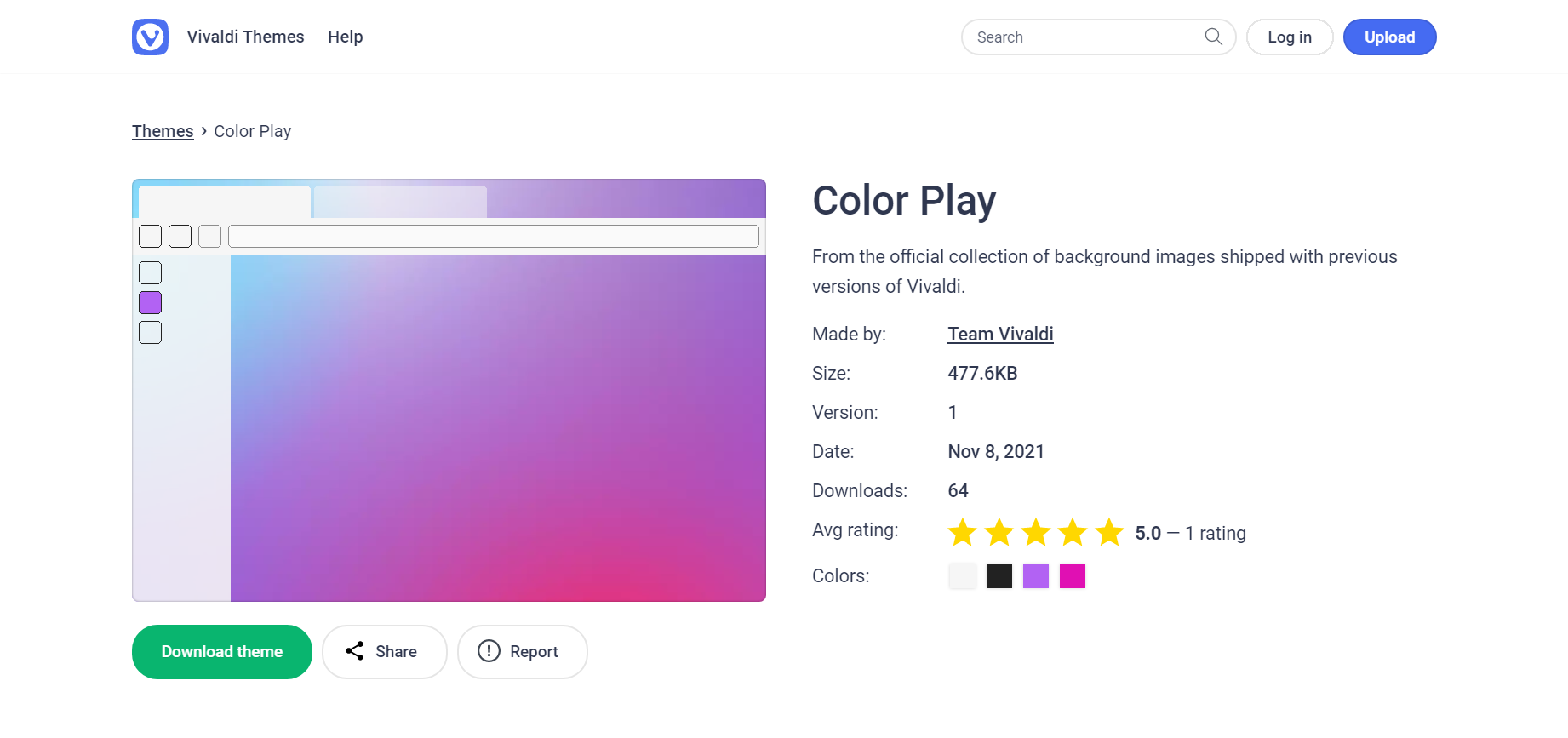
When you’ve found a theme you like:
- On the theme’s page, click Download theme for a live preview of the theme.
- When you’re happy with the theme and want to keep it, click Install in the small popup dialog in the middle of the window. Click Cancel to discard the theme.

The installed theme will be added to your Theme Library, where you can view the theme’s settings and edit it further.
After having installed the theme, it’d be great if you could rate the theme
Install a theme from a ZIP file
In case you’re on an older version of Vivaldi or a different browser, you can download the theme as a ZIP file. When you’ve found a theme you like:
- On the theme’s page, click Download theme.
In case you’re on the latest version of Vivaldi, but want to install the theme as a ZIP, right-click on the Download theme button and select Save Link As. - Save the theme’s ZIP file on your computer.
- To add the theme to your Vivaldi browser (needs to be version 5.0 or newer), go to Settings > Themes > Library, click Open Theme below the themes in your library.
- Find the ZIP file and click Open. You’ll get a live preview of the theme.
- When you’re happy with the theme and want to keep it, click Install in the small popup dialog in the middle of the window. Click Cancel to discard the theme.
When you’ve made your own theme and would like to share your creation with everyone else, follow these steps:
- Go to Settings > Themes > Library and select the theme you want to share.
- Click on Export Theme below the themes.
- Save the ZIP file to your computer.
- Go to Vivaldi Themes on https://themes.community.vivaidi.xyz.
Alternatively, in the browser, go to Settings > Themes and click on Get more themes in the bottom right corner of the Theme Library. - Log in to your Vivaldi account.
- Click Upload in the top right corner of the page.
- Fill in the details about the theme (in English) and upload the ZIP file.
- When you’re ready, click Create theme.
Vivaldi Team will review your theme and publish it. You’ll be notified once the theme has been published (also, when for some reason, the theme was rejected). In addition, you’ll receive notifications when someone leaves a comment on your theme.
Reasons for rejecting a theme
In some cases, we may reject a theme for one of the following reasons:
- The theme is not in line with our Terms of Use and/or Code of Conduct.
- The theme’s title and/or description is not in English. We require all themes to have a title and description that is readable by English speakers.
- The image used for the theme’s background has a low resolution or poor quality. For example, when using lossy format images (such as JPEG), we may reject a theme in case the picture has poor quality due to high level of file compression. For wallpaper backgrounds, we recommend using pictures with a resolution of at least 1920×1080px.
- The theme did not install correctly when we tested it. Before uploading, to make sure that there are no issues when installing it, try testing your theme in a clean User Profile.
- Other reasons, such as poor visibility of the UI elements due to the choice of colors, copyright infringement, etc.
View your themes
To view the themes you’ve shared:
- Log in to your Vivaldi account.
- In the top right corner of the Vivaldi Themes page, click on your avatar.
- Select My themes.
Alternatively, go to https://themes.community.vivaidi.xyz/users/YourUsername.
Click on a theme on the page to view more details about it. On the theme page you can see the theme’s:
- status,
- size,
- version history,
- upload date,
- number of downloads,
- comments,
- and more.
Update theme
To update a theme you’ve shared:
- On the theme’s page, below the preview image, click Edit.
- On the theme editing page, make the changes. Upload a new ZIP file if you made changes to the theme itself.
- Click Update.
Vivaldi Team will review your theme and publish it.
Edit the theme file
The theme’s ZIP file consists of 1 or 2 files. First, the JSON file with the theme’s parameters and secondly, in case your theme uses one, the theme’s background image. In addition to changing the various values in the browser’s settings and exporting the theme, you can take one of the exported theme files as an example and change the values for the parameters using a code editor.
When you’re ready with the new theme, compress the JSON and background image files into a new ZIP file and test it in the browser.
Report a theme
Though all themes will be reviewed before publishing, some unsuitable themes may slip through the review. If you come across a theme that, for example, is broken, includes copyrighted/trademarked content, or something else, please let us know about it.
To report a theme:
- Go to the theme’s page.
- Below the theme preview, click Report.
- Fill in the form and submit it.
Vivaldi team will review the report and make a decision whether to remove or keep the theme.